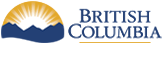Digital Snowmobile Closure Files for Uploading into GPS Devices and/or Viewing in Google Earth
This page provides digital snowmobile closure data that can be uploaded into GPS units for field use or viewed for trip planning purposes within Google Earth. Below is a list of five maps. When you open these maps you will find “Unit” labels (e.g. “CR010”, “LT010”, etc) within associated closure polygons (areas) and beside any legal access trails that may exist. Alternatively, if you already know the name of the closure and/or legal trail you can refer directly to Table 1 below. The “Unit” number adjacent to the “Area Map” name is a link to the *.gpx file that you need to download to your computer and then to your GPS and/or Google Earth. The “gpx” (or “GPS eXchange”) files are a universal format that allows most GPS mapping software, GPS units (regardless of manufacturer) and Google Earth to read and store the data. In order to use these files on your computer or to store them in your GPS for field use, you’ll need to be familiar with the basic operation of your GPS, its associated computer software, and Google Earth.
These maps are an aid for navigational purposes to avoid legally closed areas. However they do not show safety or other hazards in the area. Mountain environments, including the open riding areas and trails shown on the maps, have areas of high avalanche risk, unmarked terrain hazards and other natural hazards. Individual riders are responsible to determine whether the areas are safe to ride, to use safe snowmobiling practices and to be aware of the local hazards.
Be trained in avalanche skills, be aware of current avalanche conditions and carry a transceiver, probe and shovel. For more information on avalanche safety visit www.avalanche.ca and download the Avalanche Canada mobile App [Android | iOS].
Further Information
Each of the tracks in the *.gpx files is comprised of a maximum of 500 data points (dots that make up the line). This is because many GPS units can only store tracks of a limited number of data points and 500 is a common limit. Newer GPSs can hold tracks with many more data points. If your GPS cannot store tracks of 500 points, your GPS may show a “Track Truncated” message which means that only a portion of the track was uploaded. In order to get the entire track on your GPS, you’ll need to know how to reduce the number of points in the track prior to transferring it to your GPS. Be aware that this will reduce the detail and accuracy of the track.
Some GPS units have a limit on the number of tracks that can be stored. For example, the Garmin GPSMap 76CSx can only hold 20 tracks and each track can only be a maximum of 500 points. If your GPS has a track limit, you’ll need to decide which tracks to upload that cover the areas(s) you wish to ride.
Please be very careful to ensure that you download all of the necessary *.gpx files for the area you wish to ride. For example, some closures allow use along designated legal access trails so make sure that you download the trail *.gpx file as well. Legal trail “Unit” labels all start with “LT” (e.g. LT010). Google Earth has no limitations on the number of tracks that can be added nor does it have a limit on the number of data points that each track can contain. As a result, you can load all of the *.gpx files into Google Earth.
Track colours in Google Earth may not be logical (e.g. closure lines may be Blue instead of Red). You can change this in Goggle Earth if you wish by right clicking on the track and choosing “Properties” and then “Style/Colour”.
Table 1: Unit labels and names for associated closure polygons (areas) and legal access trails.